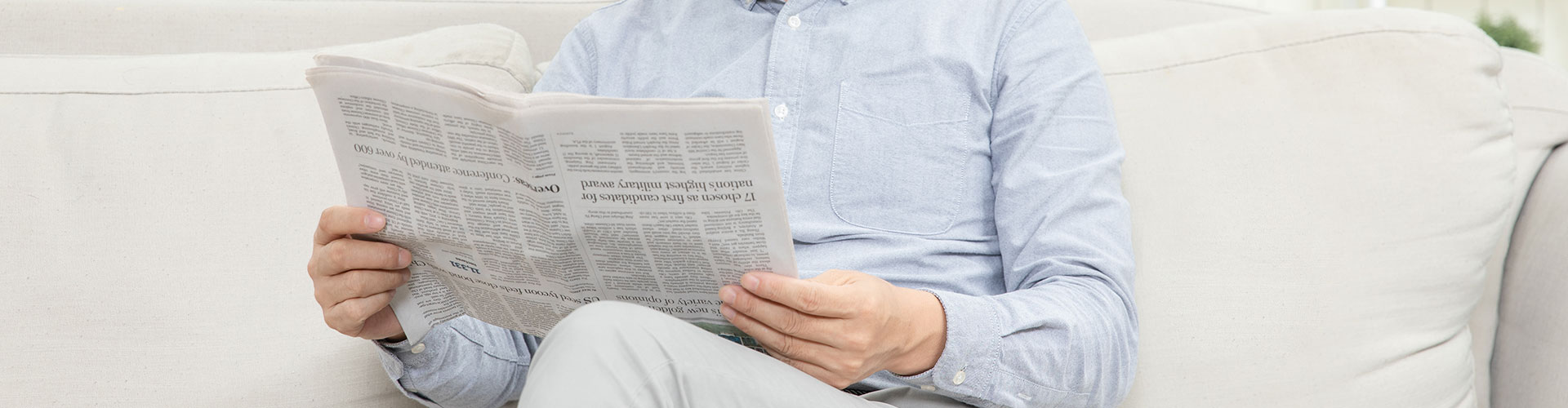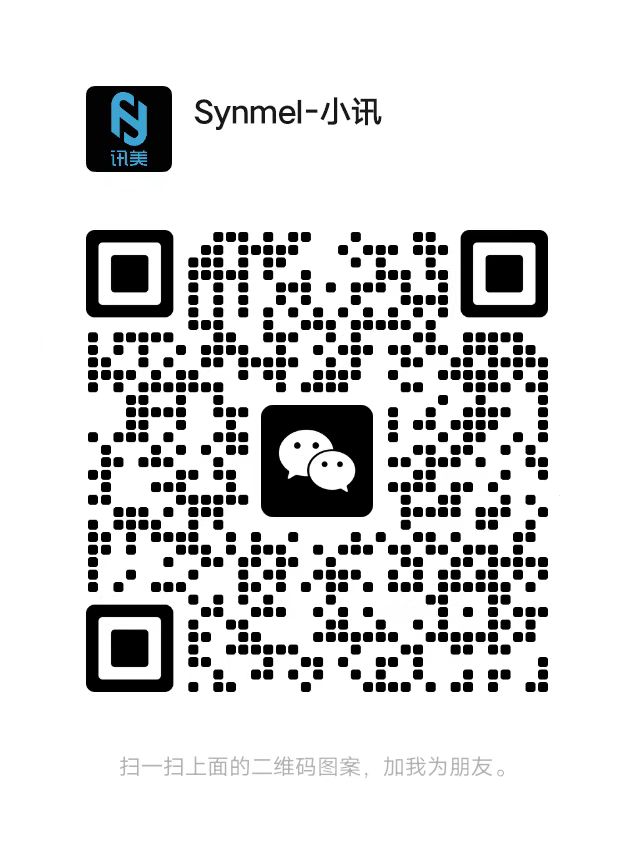- English
- Español
- Português
- русский
- Français
- 日本語
- Deutsch
- tiếng Việt
- Italiano
- Nederlands
- ภาษาไทย
- Polski
- 한국어
- Svenska
- magyar
- Malay
- বাংলা ভাষার
- Dansk
- Suomi
- हिन्दी
- Pilipino
- Türkçe
- Gaeilge
- العربية
- Indonesia
- Norsk
- تمل
- český
- ελληνικά
- український
- Javanese
- فارسی
- தமிழ்
- తెలుగు
- नेपाली
- Burmese
- български
- ລາວ
- Latine
- Қазақша
- Euskal
- Azərbaycan
- Slovenský jazyk
- Македонски
- Lietuvos
- Eesti Keel
- Română
- Slovenski
- मराठी
- Srpski језик
How Does Barcode Software Adjust Barcode Color
2020-05-15
When connecting a printer to print barcodes, some customers want to print barcodes of different colors due to the requirements of printing materials. How should the Zhonglang barcode printing software be implemented? The specific operations are as follows:
1. Open the barcode printing software, after creating a new label, click the "Barcode" button on the left side of the software to draw the barcode style on the canvas.

2. Add barcode data. Double-click the barcode, in the graphic properties-data source, click the "modify" button, the data object type select "manual input", you can manually enter the information you want to edit in the status box below, edit edit-OK. The bar code is ready.

The default barcode color of the general software is black. If you want to make it into red, blue and other colors, it is also easy. Double-click the barcode and select it in the graphic properties-basic-fill-foreground color-sample The color you need, click OK. As shown below:


After the barcode color is set, if you want to change the font color of the barcode text, you can customize the color of the barcode text in the text-color-sample. You can set not only the color in the text, but also the size, alignment, character spacing, text distance, position, additional code, formatting, etc. of the bar code text. As shown below:


If you need to adjust the barcode color (foreground color) in the barcode printing software, it is recommended to adjust the foreground color to a dark color, and light colors are not easy to scan. Zhonglang barcode software can not only produce monochrome barcodes, but also